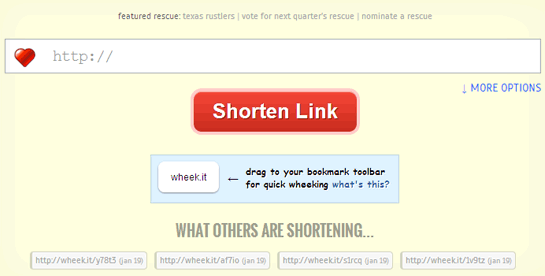
wheek.it URL Shortener Dashboard
To learn how to use the wheek.it URL shortener, we’ll start with an example.
Let’s say you land on the perfect bedding set for which you’ve been searching. The bedding set is from Macys.com, and you just have to share your find with your friends on Twitter and Facebook.
First, locate the product page’s URL. You can find the URL at your browser’s address bar, as shown below.
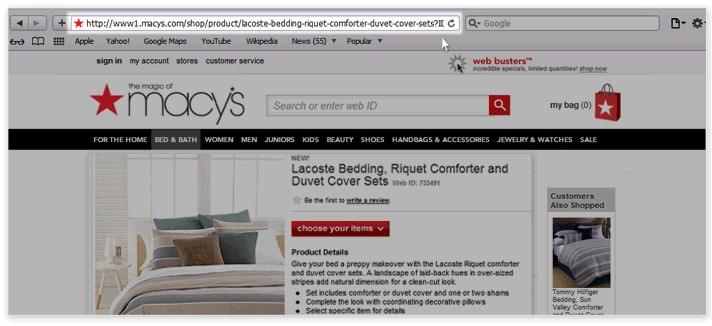
Link to a Product on Macys.com
While on the Macys.com website, copy the Macys.com URL from your browser’s address bar, then visit wheek.it.
When you get to wheek.it, paste the long URL that you just copied from Macys.com into the wheek.it URL bar, right next to the red heart icon.
After pasting that long, ugly link into the wheek.it URL bar, you have two personalization options: (1) a custom keyword and (2) a short link title.
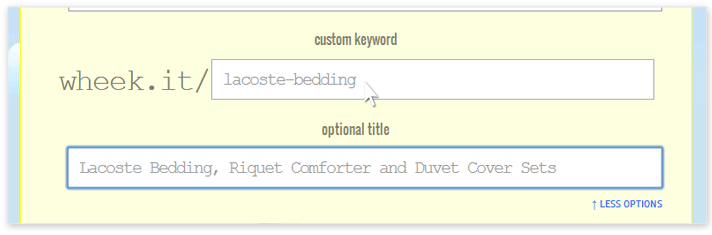
Link Shortening Options
The custom keyword allows you to give your shortlink a custom trailing keyword. For example, in the example below, your new shortlink will appear as “http://wheek.it/lacoste-bedding”. Providing a custom keyword is optional, and if you do’t provide one, a random string of characters will be selected for you.
You can also enter an optional title for your new short link. The optional title may appear when sharing with your Twitter and Facebook audiences and this featured gives you further customization of how your shortlink may appear in social networks. If you don’t use an optional title, no title will be given to your new shortlink.

wheek.it URL Shortening Button
Once you are ready to shorten your link, simply click the red “Shorten Link” button.
Your Link, Shortened!
Once your link is shortened, you will see the wheek.it short link details page.
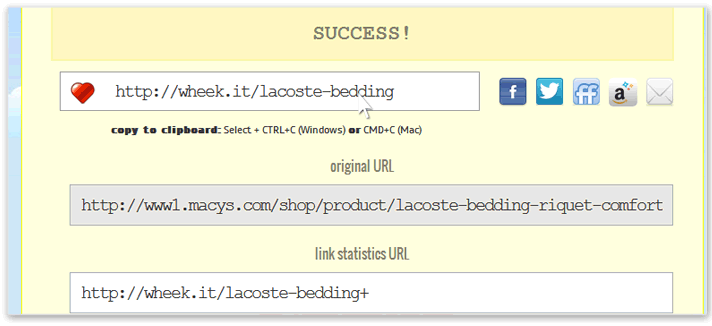
Link Shortening Success Page
The details page contains your new wheek.it short link, the original URL you used, and the statistics page for your new short link. [top]